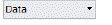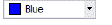Modifying a table
Use the Properties pane to change a tables style, direction, table breaks, and more. Tables can also be modified by inserting and deleting rows and columns, merging cells, locking cells, and specifying the data format.
To modify a table
1 Select a table.
2 Use the Properties pane to change settings for the table.
3 To modify table cells, do the following:
Select the table cells you want to change. To select multiple cells, press Shift while clicking the first and last cell in the range. To select an entire row or column, click the row or column name.
Right-click the table cells or use the Table Cell tools to make your selections for highlighted cells.
|
Tool |
Name |
Description |
|
|
Insert Above |
Click to insert a row above the current row. |
|
|
Insert Below |
Click to insert a row below the current row. |
|
|
Delete Row(s) |
Click to delete the current row. |
|
|
Insert Left |
Click to insert a column to the left of the current column. |
|
|
Insert Right |
Click to insert a column to the right of the current column. |
|
|
Delete Column(s) |
Click to delete the current column. |
|
|
Merge Cells |
Click to combine selected cells together. Choose Merge All, Merge by Row, or Merge by Column. (Available only if more than one cell is selected.) |
|
|
Unmerge Cells |
Click to separate selected cells. (Available only if selected cells are merged.) |
|
|
Match Cell |
Click to copy the properties of a source table cell and apply them to selected cells. |
|
|
Remove Overrides |
Click to undo all the changes made to the selected table cell or range of cells. |
|
|
Justification |
Select the justification for selected cells. |
|
|
Edit Borders |
Click to modify border properties of the selected cell or range of cells. For more details, click Help in the dialog box that displays. |
|
|
Cell Style |
Select a style to apply to selected cells. |
|
|
Fill Color |
Select a color to fill selected cells. |
|
|
Cell Locking |
Click to select lock options for selected cells: Unlocked, Content Locked, Format Locked, Content and Format Locked. |
|
|
Data Format |
Click to select the format for the data in selected cells: Angle, Currency, Date, Decimal Number, General, Percentage, Point, Text, Whole Number. (Not available if the format is locked.) |
|
|
Block |
Click to insert a block into the selected cell or range of cells. For more details, click Help in the dialog box that displays. |
|
|
Field |
Click to insert a field in a selected cell. For more details, click Help in the dialog box that displays. |
|
|
Formula |
Click to insert a Sum, Average, Count, Cell, or Equation formula, and then follow the prompts. |
|
|
Manage Cell Contents |
Click to specify how text and blocks are positioned relative to each other within a selected cell. For more details, click Help in the dialog box that displays. Available only when the selected table cell contains multiple text entities and/or blocks. |

 en
en italiano
italiano čeština
čeština Deutsch
Deutsch français
français hrvatski
hrvatski magyar
magyar polski
polski српски
српски русский
русский 中文
中文 中文
中文 한국어
한국어 español
español