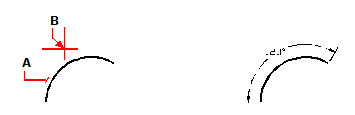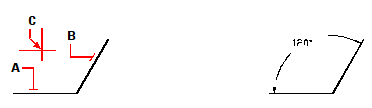Creating angular dimensions
Angular dimensions annotate the angle measured between two lines. You can also dimension an angle by selecting an angle vertex and two endpoints. After you create an angular dimension, you can add a baseline dimension or a continued dimension. An angular baseline dimension inserts an additional dimension from a common first extension line origin of a previous angular dimension. An angular continued dimension continues an angular dimension from the second extension line of a previous angular dimension.
To dimension an angle encompassed by an arc
1 Do one of the following to choose Angular ( ):
):
On the ribbon, choose Home > Angular (in Annotation) or Annotate > Angular (in Dimensions).
On the menu, choose Dimensions > Angular.
On the Dimensioning toolbar, click the Angular tool.
Type dimangular and then press Enter.
2 Select the arc.
3 Specify the dimension arc location.
|
|
||
|
To dimension the angle subtended by an arc, select the arc (A), and then specify the dimension arc location (B). |
|
Result.
|
To dimension an angle between two lines
1 Do one of the following to choose Angular ( ):
):
On the ribbon, choose Annotate > Angular (in Dimensions).
On the menu, choose Dimensions > Angular.
On the Dimensioning toolbar, click the Angular tool.
Type dimangular and then press Enter.
2 Select one line.
3 Select the other line.
4 Specify the dimension line location.
|
|
||
|
Select one line (A), select the other line (B), and then specify the dimension line location (C). |
|
Result. |

 en
en italiano
italiano čeština
čeština Deutsch
Deutsch français
français hrvatski
hrvatski magyar
magyar polski
polski српски
српски русский
русский 中文
中文 中文
中文 한국어
한국어 español
español