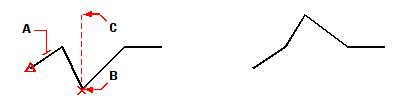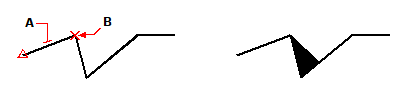Editing polyline vertices
Editing polyline vertices
You can use the Edit Vertices option to modify individual polyline vertices. When you select this option, the program switches into a special vertex editing mode and places an x on the first vertex. The x indicates the vertex you are editing. The Next and Previous options move the x to the next or previous vertex. You can edit only one vertex at a time.
When editing vertices, you can modify the polyline in the following ways:
Convert a polyline segment into a curve by specifying a new tangent angle.
Break a polyline into two separate polylines.
Insert a new vertex after the current vertex.
Move the current vertex.
Straighten the polyline segment between two vertices.
Change the width of the polyline segment between two vertices.
You can also reverse polyline vertices.
To reverse the direction of polyline segments, use the Reverse command. For more details, see Reversing the direction of entities.
1 Do one of the following to choose Edit Polyline ( ):
):
On the ribbon, choose Edit > Edit Polyline (in Modify).
On the menu, choose Modify > Edit Polyline.
On the Modify toolbar, click the Edit Polyline tool.
Type editpline and then press Enter.
2 Select the polyline.
3 In the prompt box, choose Edit Vertices.
4 In the prompt box, choose Next Vertex.
Repeat until the x reaches the vertex you want to move.
5 In the prompt box, choose Move.
6 Specify the new location for the vertex.
7 In the prompt box, choose another option, or choose Exit to stop editing vertices.
8 In the prompt box, choose another option, or choose Done to complete the command.
|
|
||
|
Select the polyline (A), move the current vertex marker to the vertex you want to move (B), and then specify the new vertex location (C). |
|
Result. |
To taper the width of an individual polyline segment
1 Do one of the following to choose Edit Polyline ( ):
):
On the ribbon, choose Edit > Edit Polyline (in Modify).
On the menu, choose Modify > Edit Polyline.
On the Modify toolbar, click the Edit Polyline tool.
Type editpline and then press Enter.
2 Select the polyline.
3 In the prompt box, choose Edit Vertices.
4 In the prompt box, choose Next Vertex.
Repeat until the x reaches the first vertex of the segment you want to taper.
5 In the prompt box, choose Width.
6 Specify the starting width.
7 Specify the ending width.
8 In the prompt box, choose another option, or choose Exit to stop editing vertices and update the display.
9 In the prompt box, choose another option, or choose Done to complete the command.
|
|
||
|
Select the polyline (A), move the current vertex marker to the first vertex of the segment you want to taper (B), and then specify the new starting and ending widths for that segment. |
|
Result. |

 en
en italiano
italiano čeština
čeština Deutsch
Deutsch français
français hrvatski
hrvatski magyar
magyar polski
polski српски
српски русский
русский 中文
中文 中文
中文 한국어
한국어 español
español