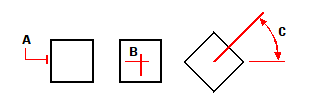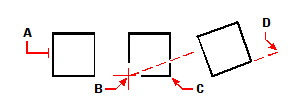Rotating entities
You can rotate entities about a specified point at a specified rotation angle or by an angle referenced to a base angle. The default method rotates the entities using a relative rotation angle from their current orientation.
To rotate a selection set
1 Do one of the following to choose Rotate ( ):
):
On the ribbon, choose Edit > Rotate (in Modify).
On the menu, choose Modify > Rotate.
On the Modify toolbar, click the Rotate tool.
Type rotate and then press Enter.
2 Select the entities, and then press Enter.
3 Specify the rotation point.
4 If desired, choose Copy to rotate a copy of selected entities.
5 Specify the rotation angle.
|
|
||
|
To rotate an entity, select the entity to rotate (A), and then specify the rotation point (B) and the rotation angle (C). |
To rotate a selection set in reference to a base angle
1 Do one of the following to choose Rotate ( ):
):
On the ribbon, choose Edit > Rotate (in Modify).
On the menu, choose Modify > Rotate.
On the Modify toolbar, click the Rotate tool.
Type rotate and then press Enter.
2 Select the entities, and then press Enter.
3 Specify the rotation point.
4 If desired, choose Copy to rotate a copy of selected entities.
5 In the prompt box, choose Base Angle.
6 Specify the base angle, then specify the new angle.
|
|
||
|
To rotate an entity in reference to a base angle, select the entity (A), specify the rotation point (B), select the base angle and pick point (B) again (or type the @ symbol), specify the second point (C), and then specify the point representing the new angle (D). |
There are other ways to rotate entities too.
You can move, copy, and rotate selected entities using a single command. Choose the Move/Copy/Rotate command or type mocoro.
You can move entities interactively using a three-dimensional visual aid, which also works for two-dimensional entities. Choose the 3D Positioner command or type 3dpositioner.
You can rotate single-line text, multiline text, attribute definitions, and block attribute text using an express tool, which has a convenient option for choosing the rotation that is easiest to read. Choose the Rotate Text command or type torient.

 en
en italiano
italiano čeština
čeština Deutsch
Deutsch français
français hrvatski
hrvatski magyar
magyar polski
polski српски
српски русский
русский 中文
中文 中文
中文 한국어
한국어 español
español