Extended clip
Extended Clip
Clips xrefs or images with lines and curves. Allows curved clipping of blocks, xref drawings, images, and Wipeouts using polylines, circles, arcs, ellipses or texts.
To make an extended clip
- Do one of the following:
- Select Express > Modify > Extended Clip.
- Type clipit and press Enter.
- Draw arcs, circles, and/or polylines to define clipping boundaries for blocks, xrefs, images and wipeouts.
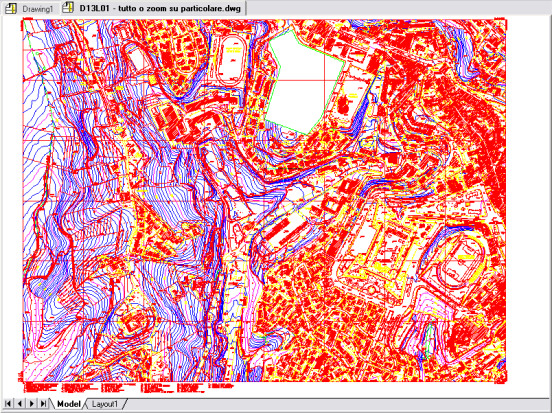
- Pick a polyline, circle, arc, ellipse or text object for clipping edge...
- Pick an image, a wipeout, or an xref/block to clip...
- Enter the maximum allowable error distance for resolution of arc segments (0.1):
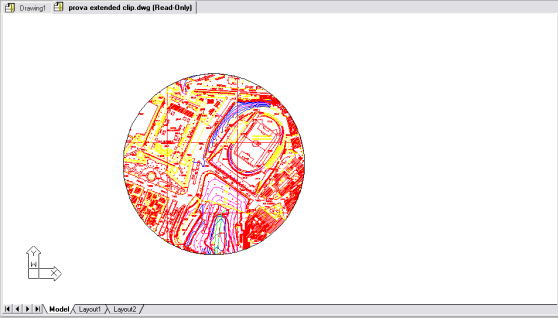
Clipit makes clipping to curved boundaries workable by traversing arc segments with a series of short straight segments. Clipit lets you specify the maximum distance between the midpoint of any given segment and the arc to control the precision with which it traverses arc segments.
Entering a large error value generates fewer segments and faster progeCAD performance, but arcs appear less smooth. On the contrary, entering a very small value results in smooth clipping of arcs, but slows down progeCAD during the regeneration process of a drawing.
NOTE To increase performance, enter relatively large values while creating your drawing and, when you are ready to plot, use CLIPIT again and specify a smaller error value for arc resolution.

 en
en italiano
italiano čeština
čeština Deutsch
Deutsch français
français hrvatski
hrvatski magyar
magyar polski
polski српски
српски русский
русский 中文
中文 中文
中文 한국어
한국어 español
español