Advanced Blocks
progeCAD Advanced Blocks
Starting 2025 version, progeCAD introduces the Advanced Blocks.These elements can be directly generated in progeCAD, and also can be derived from AutoCAD Dynamic Blocks.
All functions related Advanced Block are available during traditional Block editing (after a double-click on a block, BEDIT command). Here You can modify any block reference and also make them parametric in size and shape. The contextual ribbon includes features to combine special grips and actions such as Move, Scale, Stretch, Rotate, Pattern or Mirror. You may, for example, create a Advanced Block which size can be dynamically adjusted with a grip that you can stretch.
Advanced blocks allow switching between different types of the same block. You can also create Advanced Blocks with different states having elements that are hidden or shown. This allows, for example, to use only one block to show different options.
One Advanced Block can replace many blocks. Combining multiple of these grips and actions allows you to create much smarter blocks. One Advanced Block may replace tens of the blocks you currently use and would therefore significantly increase your productivity.
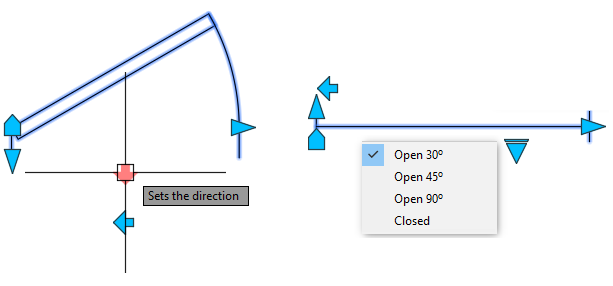
Convert dynamic blocks into Advanced Blocks
You can use dynamic blocks created with AutoCAD as they are. They will keep their intelligence and parameters in progeCAD. But now you may alternatively use the BCONVERT command to convert them into Advanced Blocks which definition can be further modified with progeCAD.
Define multiple base points
Traditional blocks have only one base point. Now Advanced Blocks enable you to define more base points to choose from during insertion. By pressing the Ctrl key you could cycle between them which significantly helps to position and align the block without any further actions.
Distance multiplier and angle offset
You could define a value as an increment
to eventually limit how an entity would vary in size and avoid, for example,
configurations that cannot exist or be produced.
You can also define the distance multiplier to let you alternatively specify
a factor by which a distance value of the Advanced Block is increased
or decreased (for example, double the size after each increment).
The angle offset works the same but with angles. You may, for example,
define that entities could only rotate with angle increments of 60.
Dynamic Blocks vs. Advanced Blocks
Using AutoCAD Dymamic Blocks in progeCAD
progeCAD reads and uses AutoCAD dynamic blocks just like AutoCAD does. When someone shares with you dynamic blocks created in AutoCAD, they can be used inside progeCAD with the same set of interactivity functions, including modifying their shape, size, and configuration. After making interactivity changes to them and saving the drawing with progeCAD, the blocks are still seen as dynamic blocks back in AutoCAD. When, however, you want to edit an AutoCAD dynamic block with progeCAD Block Editor, it will be converted to Advanced Block.
Using progeCAD Advanced Blocks in other CAD Programs
Advanced blocks created with progeCAD can be read by other CAD programs, such as AutoCAD, but only as simple blocks. When one of progeCAD Advanced Blocks is modified in another program, it loses the interactivity that was specified with progeCAD. Fortunately, you can modify all the rest of the drawing with another program without breaking the interactivity of Advanced Blocks as long as you dont touch the Advanced Blocks. When you want to edit an progeCAD Advanced Block with the AutoCAD Block Editor, it is required to redefine grips and actions from scratch.

 en
en italiano
italiano čeština
čeština Deutsch
Deutsch français
français hrvatski
hrvatski magyar
magyar polski
polski српски
српски русский
русский 中文
中文 中文
中文 한국어
한국어 español
español