Dynamic Input settings
Status bar:  > Right mouse click > Settings
> Right mouse click > Settings
Keyboard: SETDYNINPUT
This function adds to the mouse pointer fields related coordinates input, field related command instruction and temporary dimensions on the object that are you drawing.
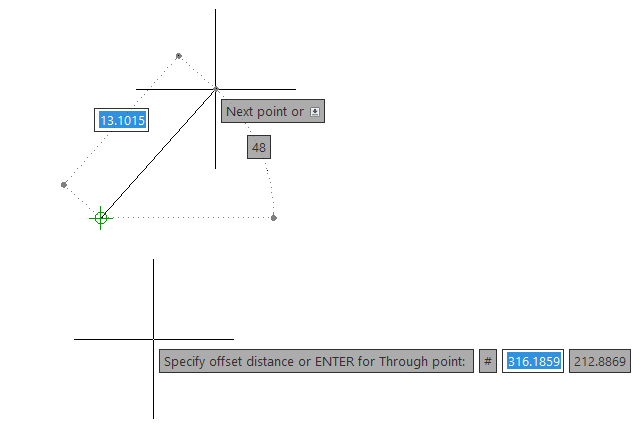
SETTINGS DIALOG:
It's possible to open the Dynamic Input dialog through right mouse click
directly on the Dynamic Input icon in the progeCAD Status bar.
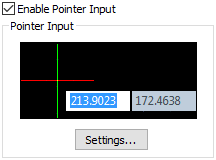
Allows to turn On or Off the fields related coordinates input. This function can be customized throught the related Settings... button, that allow to choose Coordinate format (Polar/cartesian - Relative/Absolute) and the visibility of the @ and # operators.
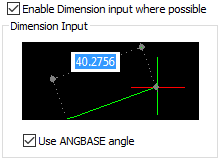
Allows to create a temporary dimension that indicates length, radius,
angle ... on the object you are drawing, where it's possible.
For angular dimension, you can decide if the ANGBASE variable value is
considered or not.
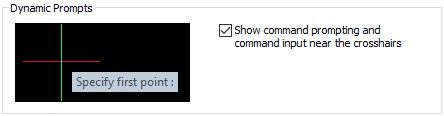
Allows to turn On or Off the command prompt near the crosshair. Here you can see the same instructions that are proposed on the command line.
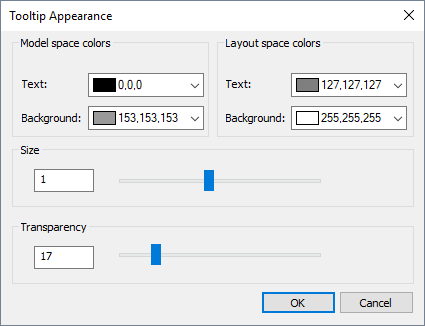
Allows to customize the appearance of the Dynamic Input tooltip (it's possible to choose colors, size and transparency of these elements)
Etrack input priority:
Etrack point: The inserted distance refers to the last selected
etrack point.
Dynamic Input geometry: The inserted distance refers to the point
indicated by the Dynamic input.

 en
en italiano
italiano čeština
čeština Deutsch
Deutsch français
français hrvatski
hrvatski magyar
magyar polski
polski српски
српски русский
русский 中文
中文 中文
中文 한국어
한국어 español
español